UTPD has a free mobile app called LiveSafe, giving our UT community and guests immediate access to police dispatch via the communication tool most frequently used — text. UTPD hopes the app will encourage users to engage and share important, potentially life-saving information, to prevent crime and enable better incident response.
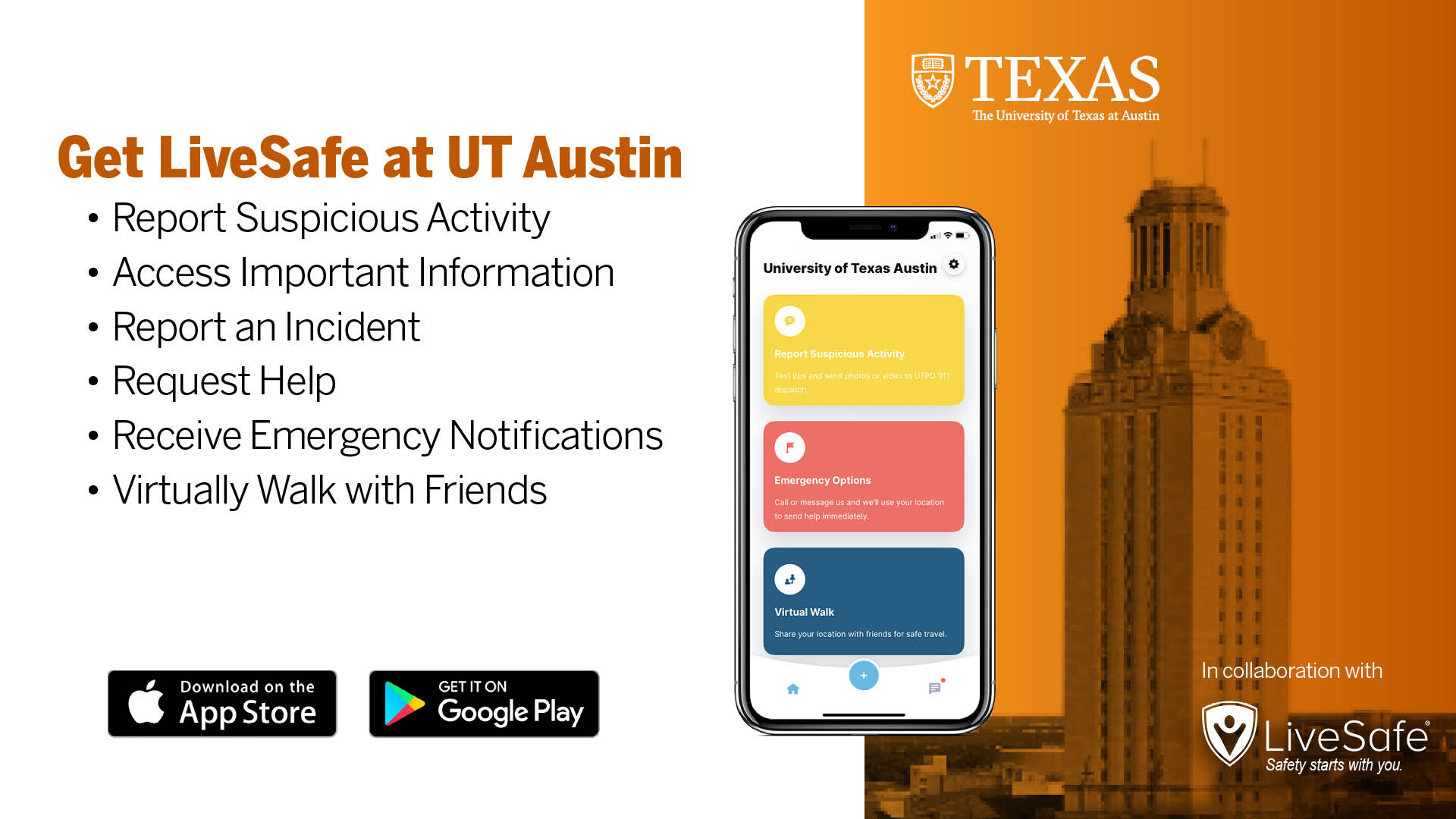
To download and set up LiveSafe at UT Austin:
- Download the LiveSafe* app directly on your iPhone or Android.
- *Important - If you're a student, faculty member, or staff, LiveSafe at UT Austin requires DUO for two-factor authentication (2FA). If you have not registered for 2FA, you can register for DUO here.
- After installation, search for & select “University of Texas Austin” & choose your role from the provided options.
- Fill in your user profile over several screens.
For more information, Download the LiveSafe User Guide (PDF).
Frequently Asked Questions
- What is LiveSafe at UT Austin?
-
LiveSafe at UT Austin is a free mobile app made available by your organization. Designed to prevent crime and enable better incident response, the LiveSafe at UT Austin technology includes an app for smartphone users connected to a cloud- based dashboard that is monitored by officials within your organization.
- What are the main features of the LiveSafe at UT Austin app?
-
The core features include:
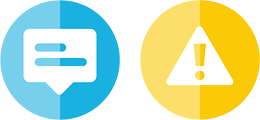
Report Tips – Submit tips related to safety concerns. Attach a photo, video, or audio file. Send anonymously if you choose. *Your estimated address will be automatically generated. If you submit a tip on campus, you will need to add the building and floor number.
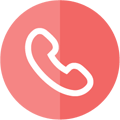
Call 911 – Routes to local 911 call service, even when abroad. *Calling 911 remains the best way to summon emergency assistance.
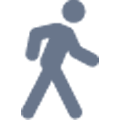
Virtual Walk – A peer-to-peer virtual escort tool. You can connect with any contact in your phone whether you are riding in a vehicle or walking. Chat in private or activate emergency help.
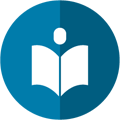
Resources – Quickly access UT emergency information, campus contacts and a Safety Map showing all locations of celebrated entrances which include an AED, stop the bleed kit, emergency call box and video surveillance.
Setting up the App
- Is LiveSafe at UT Austin compatible with my phone?
-
LiveSafe at UT Austin can be use on Android 5.0 (Lollipop) and above and iOS 10 and above.
The Web-Based Dashboard can be used in one of these supported browsers:
- Chrome v75 or greater
- Firefox v67 or greater
- IE Edge v11 or greater - Why do I need to fill out a user profile after downloading LiveSafe at UT Austin?
-
Filling out the user profile will help law enforcement contact you if additional information is needed after you submit a tip. It is also helpful in emergency situations if you lose connection with law enforcement or if your identity is needed because you are in distress. If you use the Call 911 button, law enforcement will have immediate access to your name and contact information.
- Why do I need to share my location with LiveSafe at UT Austin?
-
Based on your location, you will receive pertinent information from UTPD. In addition, by sharing your location, safety officials will be able to reach you more quickly in the event of an emergency.
- Do I need to enable location services in order for LiveSafe at UT Austin to work?
-
No. Even if location services are not enabled, you can still submit tips, request help through the Call 911 button, and access your organization’s resources. However, in order for security to view your location and reach you in the event of an emergency, then location services must be enabled. This is why LiveSafe at UT Austin recommends always enabling location sharing.
- Why would I want to set location sharing to “Always?”
-
Set location sharing to always to improve the accuracy of messaging in the LiveSafe at UT Austin app, help security find you quickly in the event of an emergency, and to ensure you receive important safety information from your organization if an emergency occurs in your area.
- If I set my location settings to “Always” does that kill my battery?
-
Typically the app will consume < 1% of your battery per day with location services set to “Always.” LiveSafe at UT Austin battery consumption can be found in your phone’s settings.
- Why does LiveSafe at UT Austin want me to allow access to my contacts?
-
The app asks for access to your contacts to support the virtual walk feature, a peer-to-peer virtual escort tool. By allowing LiveSafe at UT Austin access to your contacts, you can invite friends and family members to virtually escort you from place to place. They do not need to have the app in order to view your location.
- What notifications do I receive if I enable push notifications?
-
Push notifications will originate from UTPD dispatch to communicate real-time safety and security- related information. LiveSafe at UT Austin will not replace the university’s text alert system. These notifications will be supplemental to those alerts. You will not receive marketing advertisements from LiveSafe.
- What happens if I decide not to subscribe? Will I still receive a broadcast?
-
You will receive a broadcast as long as you are located within the geo-fence set by your organization.
- Should I enable Wi-Fi?
-
Yes, enabling Wi-Fi when available improves the location accuracy.
Submitting Tips
- After I submit a tip I am prompted to chat with security. Do I have to chat with them?
-
No, you do not have to chat with them. However, in order to return to the home screen, you have to click on the “Chat with Security” button and then press the back button at the top left of the screen that appears.
- What if I submit a tip which turns out to be a mistake?
-
You are encouraged to share information with security and will not be penalized for making claims that turn out to be untrue. However, reports that are purposefully false will be handled appropriately by your organization.
- When I send a tip via “Report Tips,” is my location shared?
-
When you submit a tip through Report Tips, your current location is submitted, but tracking is not enabled. If you send a tip and then continue moving, security will only be able to see the location from which the tip was sent.
- Is the anonymous feature really anonymous?
-
Yes, if you toggle the “Send Anonymously” option when submitting a tip or emergency message, your user information will show up as “Anonymous” in all of the fields. Even if your organization uses the Live Chat feature to obtain additional information, you will still appear as anonymous.
Call 9-1-1
- What happens when I select the “Call 911” button?
-
When you select the “Call 911” button, a confirmation bubble will appear with the option to either “Call” or “Cancel.” This will help ensure that users do not accidentally call 911 if it is not an emergency. Once you place the call to 911, UTPD dispatch will receive information about your call such an estimated location (if location services are turned on). This will help first responders reach you quicker in the event of an emergency.
- If I call 911 while in a building, how will the responding emergency personnel know where to go?
-
When emergency calls or messages are initiated through the app, location sharing begins. Security personnel will receive a prompt letting them know that a call was placed to 911. UTPD dispatchers have the ability to send you a chat to ask further questions and confirm your location. Please not that your location estimation generated by the app will not tell emergency officials your exact building and floor. Please be ready to provide those details.
- How does the app know the location of the user and the emergency number to call?
-
The app leverages the region/country code based on device location and maps to a lookup of emergency numbers sourced from the U.S. Department of State.
- When making an emergency call, what happens if a user has little to no mobile connection?
-
The app will default to the last known location. From there, it will attempt to load the emergency number associated with that location. Remember your location is the most important detail you can provide when making a 911 call.
Virtual Walk
- If someone doesn’t have the LiveSafe at UT Austin app, can they still watch me through the virtual walk feature?
-
Yes. Friends and family members can virtually escort you from one place to another without downloading the app or joining your organization’s part of the app. When you invite friends and family members to watch you walk, they can connect either through the app or through a web view on their phone.
- Can I use the virtual walk feature with UTPD?
-
No, the virtual walk feature is peer-to-peer; therefore, you share your location exclusively with the contacts you invite. UTPD does not have the capability to serve as a virtual escort.
Location Tracking
- When do app users share their location?
-
An app user shares an estimate of their static location when a tip is sent through the Report Suspicious Activity button, Report Incident button, and when they call 911. Location is estimated within 15 to 35 meters accuracy. Please be prepared to give specific instructions to your location, such as floor number if you are in a multi-level building.
- If I download LiveSafe at UT Austin, can UTPD see my location whenever they choose?
-
No. An estimate of your location is only sent to your organization when you submit a tip (anonymous or not) or the Call 911 button, If your location information is sent to UTPD, it is encrypted and no one, including organization security or supervisors, can access your location at will. App users always have the option to not share their location.
- Can my location be tracked by UTPD?
-
No, LiveSafe at UT Austin users cannot be located via the web dashboard through a search or tracking function. The location data from your phone is encrypted, and location sharing is always at the user’s discretion.
- What if I turn off my location services while traveling — will I be subscribed to the place I’m traveling to?
-
No, you will not since the app will not be able to find your location. However, if your organization has a community that you can join when traveling, you may be prompted to join that community.
